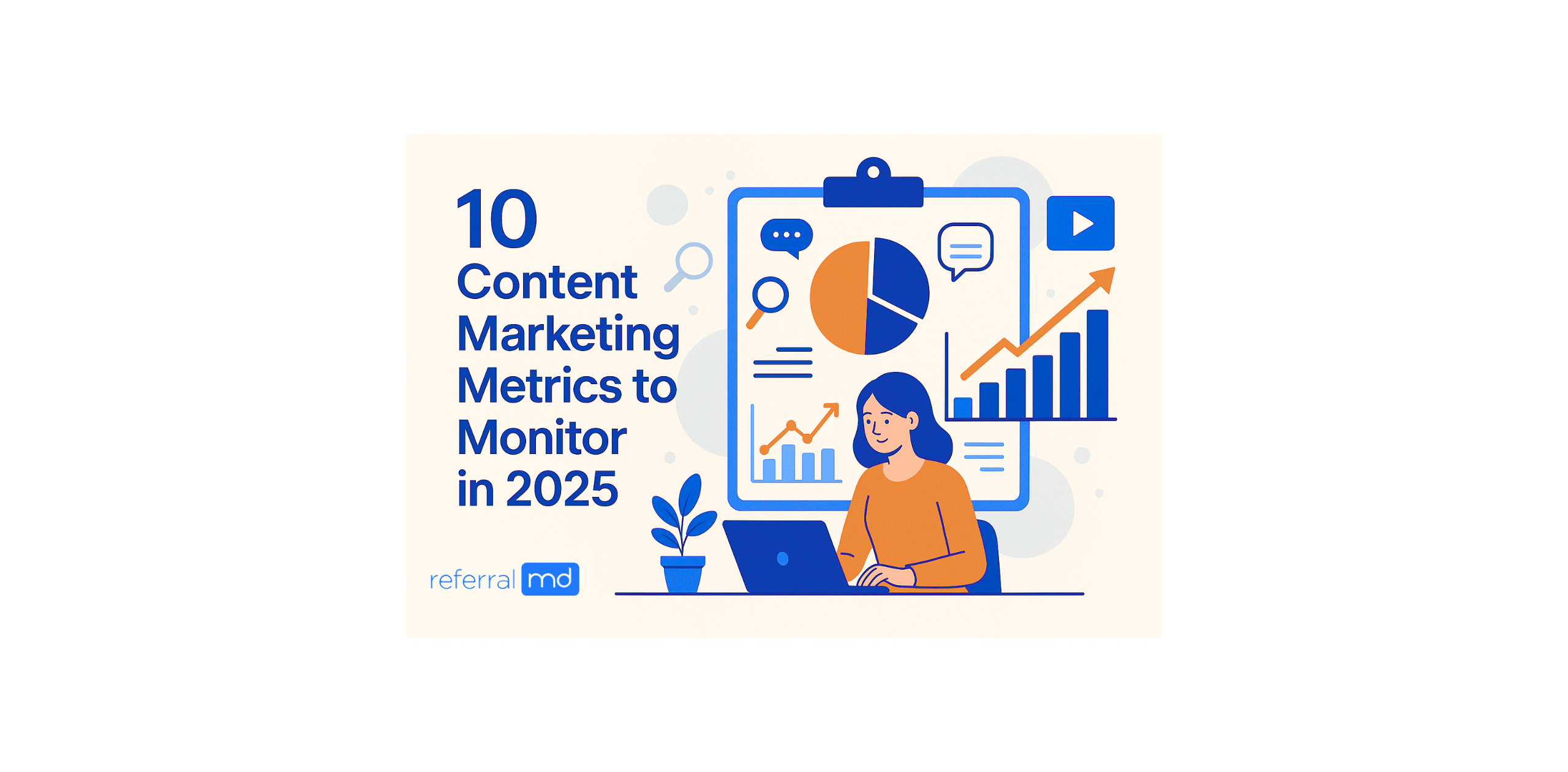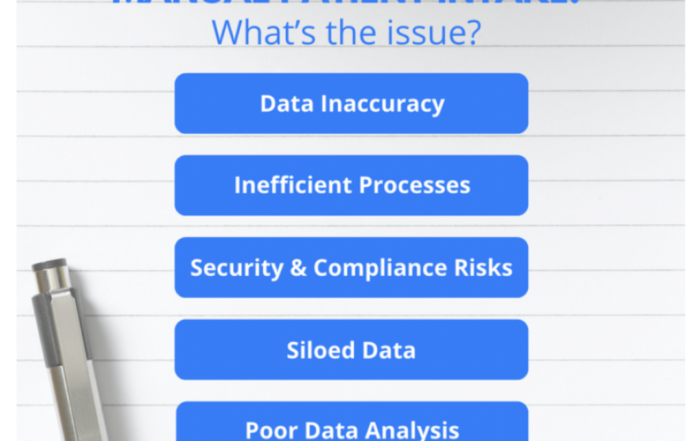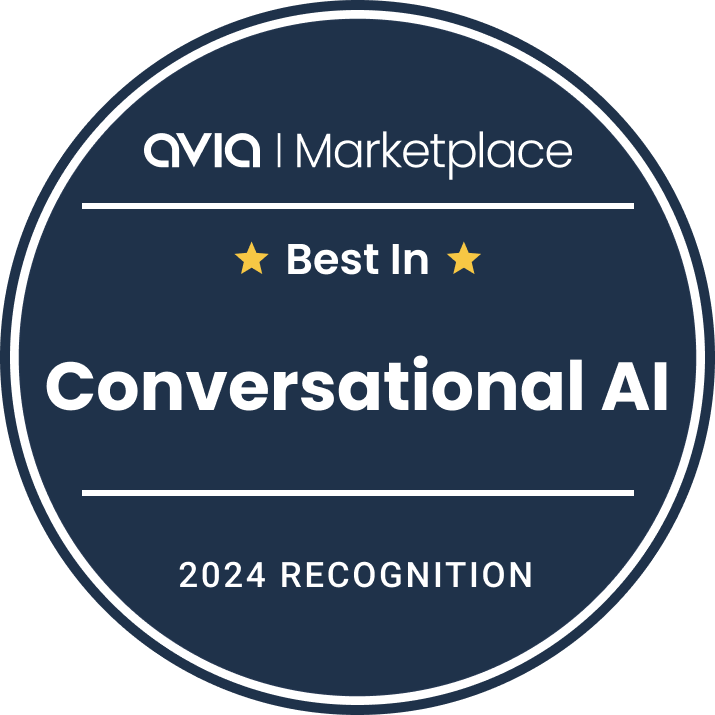When it comes to digital marketing and SEO, the changes with the most impact on your bottom line aren’t always the huge changes everyone talks about. Sometimes the most significant changes are subtle, simple things—a checkbox here or adding a line of text there. They can be easy to miss because they seem so insignificant.
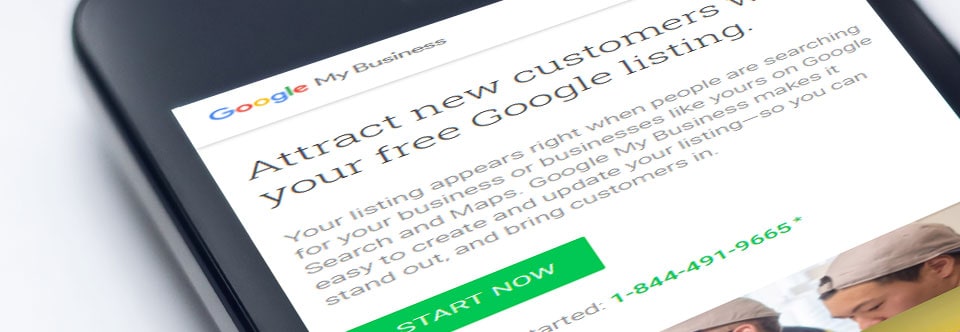
For example, in their push to expand their reach with the ever-expanding hoard of local searchers, Google has recently begun rolling out three new Google My Business features that doctors and other medical practitioners shouldn’t miss: Appointment URLs, Menu URLs, and Posts.
Appointment URL
The primary function of Google My Business is to provide a one-stop shop for managing your business on several of Google’s services including Google Maps. Google is making inroads in the online booking space with their Reserve with Google service, but that offering is currently only available to select fitness businesses. However, in what could be an effort to prime users for this type of booking, they are beginning to roll out changes for a broader range of businesses including doctors and other medical professionals that allow you to place an appointment url directly on Google Maps.
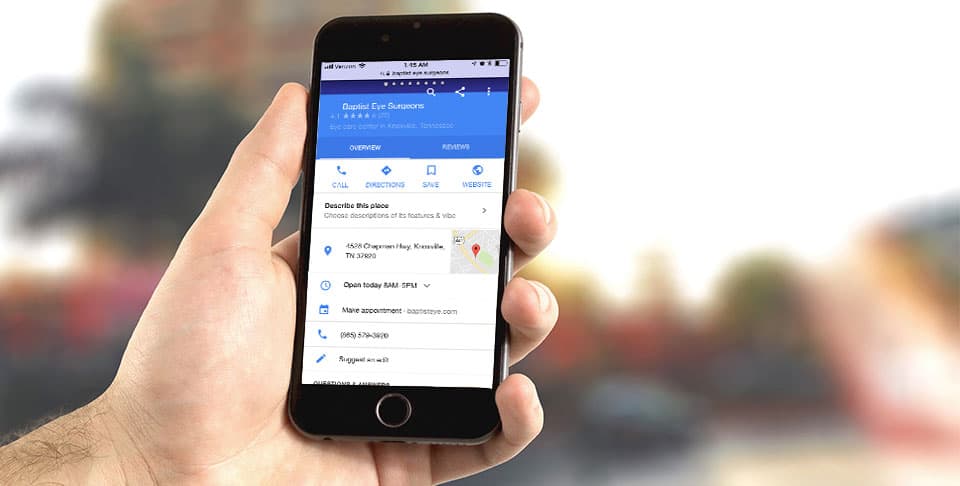
This is very similar to listing your main website URL, but it enables you to link directly to an appointment request or booking system. The new URL appears right below the phone number on the maps listing.
What are the advantages?
There are a few advantages to utilizing this URL:
- It provides a quick and easy path directly to your appointment request from your Google Maps listing. In a day and age where everything is expected to move at the speed of light, this convenient path is a welcome addition.
- It doesn’t have to be a link to a page on your site. Do you use a third party, for example, your EHR provider, to accept online appointment bookings? You can use a link directly to that system instead.
- It can take less than 5 minutes to set it up. All you have to do is edit your listing, find the field and fill it in; once you save your listing, you’re done.
What are the disadvantages?
The primary disadvantage to this, if you’re linking to a third party page, is the possibility of reducing the traffic to your site. By providing this direct route, you may see a drop in traffic through your site as people request their appointment and skip the rest of the site. Whether this is really an issue is almost certainly linked to whether those who click through the appointment URL represent an increase in appointment volume and if they show up for their appointments.
How do we set this up?
If the new feature is available to you, the option will automatically appear when you are editing your Google My Business listing.
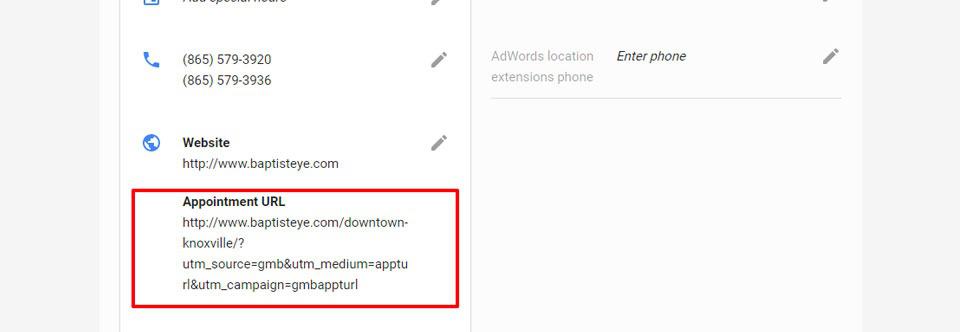
To add the appointment URL, you’ll need to login to your Google My Business account and select a location (if you have multiple pages). Once you’re editing the location page, you’ll want to click on “Info” on the left sidebar and scroll down below your practice name, address, hours and phone number information. Eventually, as you scroll, if you’re eligible, you’ll see a section for “Appointment URL” with “Add URL” below it.
What page should I link it to?
If you offer the ability to book appointments online, you should link directly to a page that offers that service. Otherwise, you should be linking to something like a contact page or a landing page for appointment requests at a specific location.
Menu URL
If you’ve ever looked up a restaurant on Google Maps, you may have seen an option for a menu URL that takes you straight to the menu. Google is now rolling out a similar option for doctors. It doesn’t seem to be as widely available as the appointment URL, but if it is available to you, you should be using it.
This may seem to be an odd recommendation for a doctor compared to a restaurant, but when you consider a restaurant menu is little more than a list of a restaurant’s product and service offerings it makes more sense. Chances are unless your website is barebones, you have a page discussing procedures and services you offer or conditions you treat. This is your menu!
How do we set this up?
The procedure for adding the menu URL is the same as the Appointment URL; the option will automatically appear if you are eligible. All you need is to get a link to something like a conditions page, a listing of the procedures you offer, or a provider listing and add that link to the Menu URL section and save your listing.
How to Measure the Impact of These Changes
Curious about how effective local search is for your business? Set up tracking on these URLs. While implementing these URLs, you can set up a basic system for tracking their effectiveness by adding UTM tags or creating separate landing pages. Either tactic should enable you to see how many people are clicking the link, but doing both is a surefire way to ensure consistent tracking.
UTM Tagging of URLs
If you’ve ever clicked on a link in an email or on a site and saw a long URL with lots of things like “?utm_source=” in it, you’ve used a tagged URL. The tagged URL reports information in a specific format, which can allow analytics tools to know exactly where the traffic originated. UTM tags may look or sound super complex, but there are a plethora of tools to generate tagged URLs including one from Google. All you need is a URL and a source, but you can add tags for mediums (like “ad” or “email”), campaign names and more. Once you’ve created a tagged URL, you can use that to help differentiate your referral traffic in Google Analytics and other analytics tools.
For your appointment URL, use the Google URL builder to create an URL with a source of “gmb” and a medium of “appointment_url” or something similar. Then only use this URL in the Appointment URL section on Google My Business. For the menu change the medium to “menu_url” or similar.
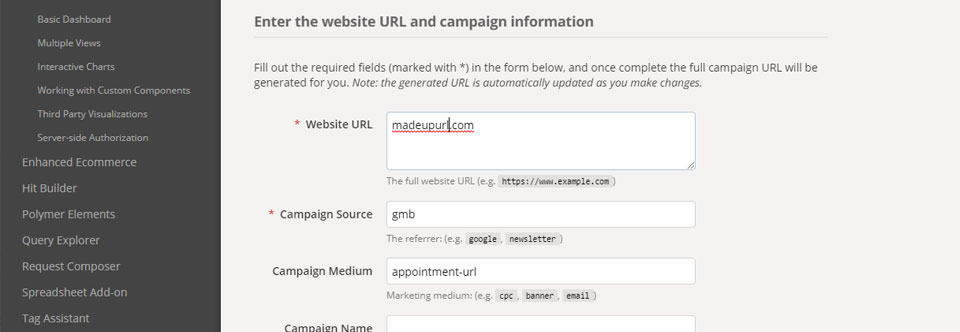
Creating a separate landing page
While using a tagged URL is likely sufficient for most traffic tracking purposes, you might want to be able to double up your tracking or offer different information by providing landing pages specifically for your URLs.
These pages can be as simple as a paragraph of copy with a phone number or a form, or as complex as a mini-site with thousands of words on appointments, multiple forms and more. A page that’s too simple may hinder your efforts by not providing enough information to the searcher, but a page that’s too complex can feel overwhelming. Try to put yourself in the shoes of the average prospective new patient and provide only the information they frequently seek. In the case of appointments, a page with your office hours, contact information and a map/directions to the appointment location as well as a form to request the appointment should make for a great landing page for your Appointment URL. For the Menu URL, rather than the map and directions, a brief paragraph about your specialties and links to your other content on services and conditions would be ideal.
In addition to providing a more optimized Google My Business listing, adding these additional links quickly provides patients the information they are searching for and helps your practice stand out. This boosts the likelihood of them booking an appointment with you through a map search result thanks to five minutes of effort.
Posts by Google
Special events and offers can be a great way to promote a business, but then you have to promote the special events and offers. Fortunately, there is no shortage of ways to promote an offer. In fact, Google recently completed rolling out a promising variation of a feature they made available to candidates in the 2016 election—Posts by Google.
At its most basic, Posts allows you to create a temporary “card” that will appear on search results pages and maps results. The cards feature an image, a small amount of text, and a button. They expire every seven days, so if you are using them for a longer term promotion, you’ll have to create multiple cards.
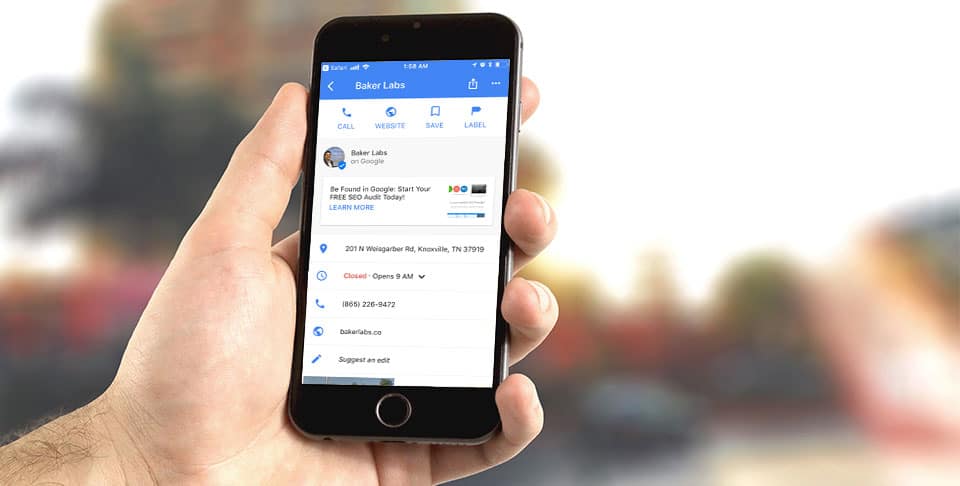
Great Uses for Posts
You may find yourself thinking, “Great new feature, but how can I use this?” Google provides some hints with the predefined buttons they offer; they have five options:
- Learn more
- Reserve
- Sign up
- Buy
- Get offer
Some of these options are no-brainers in a business like a restaurant or a store, but what about medical offices? Consider the following offers and whether your practice could do something similar.
Learn more
This is a great place to create and promote seasonal content. For example, in the summer many dermatologists, skin cancer specialists, and general practitioners are heavily promoting the use of sunscreen. Using a Learn more card could be a great addition to this kind of promotion. All you’d need is a link to a resource on the topic (something like a pamphlet or blog post) and a compelling image.
Reserve
In a way, appointments are just reservations. It may seem a little odd, but try using a Reserve card to visually boost your appointment url. Similarly, let’s say you’re going to be at a local event doing free biometric screenings or something similar. Why not use this card to let people “claim” a slot? You could simply create a landing page with a contact form to collect their information and have that on hand at the event to keep track of who’s coming and when. You can specify dates and times for the event so the card will show the dates and times and automatically expire when the event ends.
Sign up
This would also be a great option for event promotion. Similarly, if your office publishes an email newsletter, this is a perfect place to promote it. Reference a compelling statistic or quote from a recent blog post and offer searchers an opportunity to keep up with similar content in your monthly newsletter.
Buy
For some offices, this is going to be the hard one, but for others, like dentists or chiropractors with actual products or cosmetic services, it could be a boon for sales. A chiropractor looking to expand their client base could easily create a buy card offering a special on chiropractic adjustments, which would almost certainly attract the attention of searchers looking for a chiropractor online. Similarly, a dermatologist offering skin care products and treatments could create a buy card for one or more of these.
Get offer
Another great button for general offers—from products and services to downloadable checklists and more—“Get offer” has a ton of potential uses. For example, an orthotist or prosthetist could put together a checklist of signs that it’s time to replace an orthosis/prosthesis and offer this as a free download. Promoting the checklist in search with a Get offer card would be compelling to people who might be looking for a new orthotist or prosthetist.
In short, no matter how you use the posts, they are a great way to stand out from the crowd. The image helps draw the eye, and short, compelling text with the button will attract searchers who might otherwise have scrolled past or clicked an ad. Posts may take longer to setup and require more effort to maintain, but they are a unique offering from Google that can go a long way toward promoting your practice via search.
Taking advantage of these new features is a quick and relatively simple way to provide searchers with the information they need and to increase appointment bookings for your practice. Get started today by setting up an appointment URL for your practice on Google My Business.